
What is Group Member Evaluation?
Group Member Evaluation is a powerful tool that provides teachers with insights into group dynamics and individual contributions while facilitating efficient peer feedback among students.
How does Group Member Evaluation work?
GME fosters collaboration and participation by enabling students to offer feedback on their peers' contributions. The feedback criteria are customizable, encompassing both qualitative and quantitative aspects.
Key Benefits of Group Member Evaluation
By utilizing GME, you can:
- Address issues like free-riding, identify outliers, and boost student engagement in group assignments.
- Seamlessly integrated with Canvas, synchronizing groups, grade books, and calendars.
- Gain comprehensive oversight of student progress.
- Utilize features such as anonymity, customizable rubrics and feedback criteria, and formative and summative feedback.
Getting Started
- Watch here the Group Member Evaluation's main features and how to set it up.
- Find here the resources from the vendor help center, including insights into teacher and student perspectives.
- Read here for the blog covering the key elements and strategies for effective peer feedback.
FAQs
FeedbackFruits Group Member Evaluation seamlessly integrates with Canvas Assignments, offering a straightforward setup process similar to creating standard Canvas Assignments.
Here is a step-by-step guide to creating a Group Member Evaluation in a Canvas Assignment:
- When creating a new assignment, choose "External Tool" as the Submission Type.
- Click "Find" without entering any External Tool URL.
- Select "FeedbackFruits" from the options to access the FeedbackFruits interface.
- Initiate the setup by choosing "Group Member Evaluation" and configure the settings accordingly. For detailed instructions, refer to: FeedbackFruits Setup Guide.
- After setting up the Group Member Evaluation, ensure to click "Save" at the upper right corner of the FeedbackFruits interface to return to the Canvas assignment page.
- Finally, save the Canvas assignment to complete the setup process.
Yes, the Group Member Evaluation will sent out email notifications to students from FeedbackFruits with the follow actions:
- Notifications on Deadlines
- Deadlines Reminders
- Extensions Granted
- Notifications on Responses
- Comments, Replies or Upvotes Received
- Notifications on received reviews
- Review Received (Anonymized or Not Anonymized)
- Notifications on Reported Comments
- Multiple Notifications Across Multiple Activities
Sometimes, there may be a delay in communication between Canvas and FeedbackFruits. You can check the synchronization status by clicking the Sync Icon on the assignment toolbar, located next to the fullscreen button.
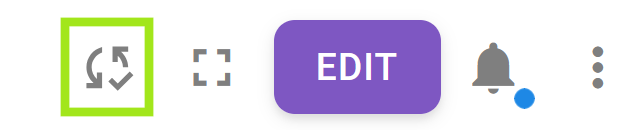
You can manually trigger synchronization by clicking SYNC AGAIN if necessary.
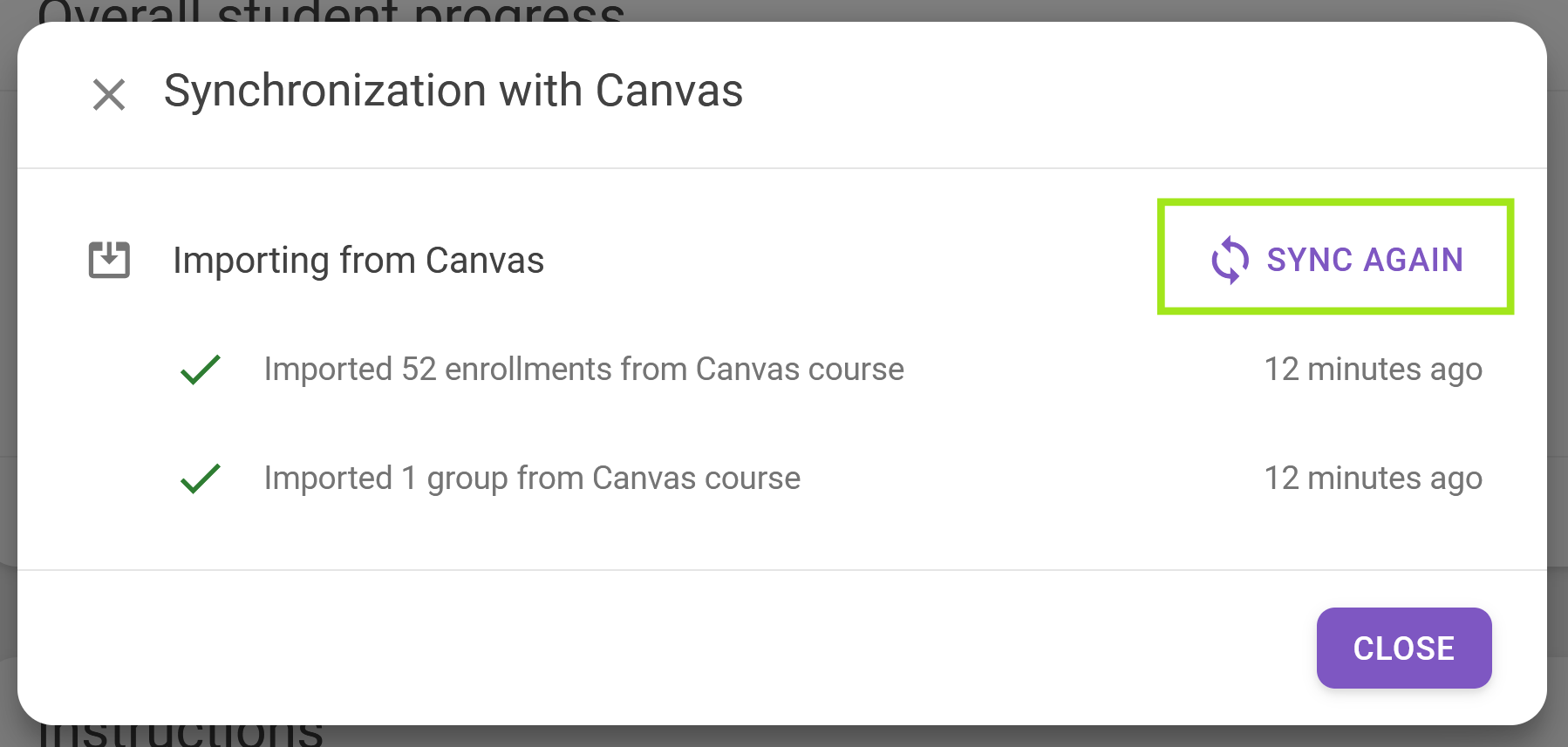
Use Cases

In an online course of 500 students, instructors from Griffith adopted Group Member Evaluation to facilitate peer assessment while reducing free-riding.
For this course, students submitted their work, and evaluated their groupmates' performance based on a feedback rubric consisting of several criteria, namely, reliability, punctuality and attitude.
"Group Member Evaluation was a great tool for a large cohort, it was easy both to manage and set up."
- Fiona Baird

To enhance the feedback process and enrich collaboration skills, Deakin University's instructors used both Peer Review and Group Member Evaluation.
Students worked in groups to produce a presentation, which was then peer reviewed using Peer Review. Afterwards, they evaluated each other's contributions within their own group with Group Member Evaluation.
"As soon as I implemented the self and peer assessment, my group dynamic problems disappeared."
- Allecia Bellgrove

For the Capstone Design Engineering Course of 78 students, the instructor issued 3 Group Member Evaluation assignments.
He set up 15 questions with a 5-point ranking, and each group member had to assign 101 points across their team. Using Group Member Evaluation, they could retrieve detailed insights into students' progress and performance.
"You can see the progress on the right-hand side. Here you can see all the different groups, see which one are completed ..."
- Sean Watt
Support and Contacts
 For immediate technical support, you can always contact the FeedbackFruits Support Team via the AI Chat Assistant located at the chat icon in the lower left corner of the FeedbackFruits interface or email help@feedbackfruits.com if you're having any issues accessing the chat.
For immediate technical support, you can always contact the FeedbackFruits Support Team via the AI Chat Assistant located at the chat icon in the lower left corner of the FeedbackFruits interface or email help@feedbackfruits.com if you're having any issues accessing the chat.
If you have any questions about using this tool, feel free to contact us at ceitet@ust.hk for assistance. Our team is here to help you make the most of this innovative tool.

